How to allow ports for application (Ex: RDC, 3389) using ERA 6.x and apply to EndPoint Security 6.x?
- Gopal Shah
- Feb 25, 2016
- 1 min read
Hi Folks,
PROBLEM:
When you deploy your ESET business product (Endpoint Security 6.x) using ERA you might have to allow any ports to use certain applications (Example: Remote Desktop Connection), How can you do that?
SOLUTION:
You can create a policy (Or edit an existing one) in ERA 6.x and allow the port in Firewall.
Application: Remote Desktop Connection
Port: 3389
Step 1: Login to ERA -> Click on ADMIN tab -> Open Policies
Step 2: Create or Edit your Policy

Step 3: Click on Personal Firewall under Policy and Edit Rules.

Step 4: Click on Add in the Firewall Rules
Step 5: Enter name of the Rule
Make sure its Enable
Select “Both” in the direction
Select “Allow” in Action

Step 6: Click on Local
Add port as “3389”
Add IP range as your network range “192.168.x.x-192.168.x.x”
Add Zone “Trusted Zone”

Step7: Press “OK” on firewall rules window.
Step 8: press “Finish” and save the policy

Step 9: Make sure you assign the Targets/Computers to apply this policy.
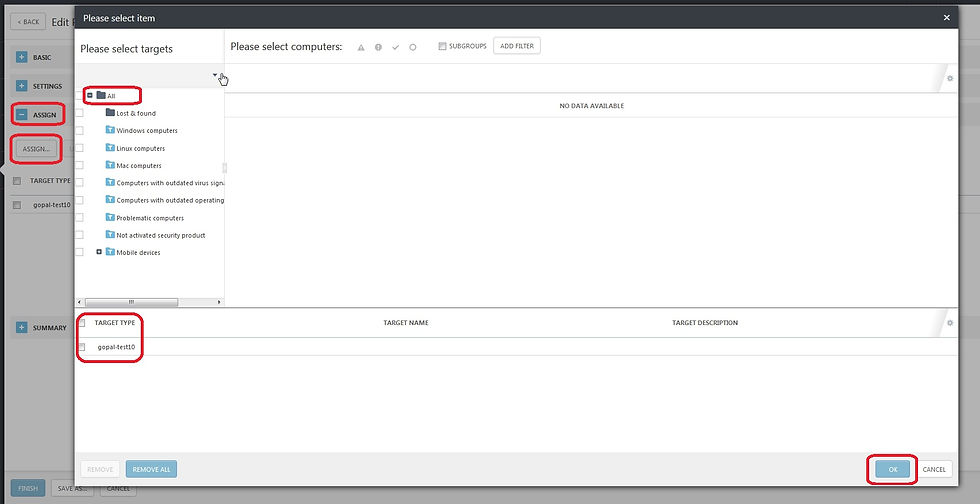
Step 10: Finish
Take a breath until the policy is applied to the targets.
Step 11: Check Personal Firewall Settings. It should look like below.

Step 12: Test your RDC connection using Remote Desktop Connection, You should be able to connect to the client system now.
You are done.
Enjoy Safer Technology!




Comments