Users home folder in Active directory domain environment
- Gopal Shah
- Mar 16, 2015
- 1 min read
Updated: May 15, 2024
Environment:
Server: Windows Server 2008 R2 Client: Windows 7
Requirement OR Issue: Set users home folder in Active directory domain environment OR Normal shared folder is not accessible when we set up in profile
Solution: 1. Create a shared folder as below. Folder name: Users_Home Share name: Users_Home$ (do not miss the $ sign) Folder access permission: Domain Users, full access click OK. See below screenshot.

2. Remove all others then administrator group from the security tab. Uncheck inherited permission and remove all others. See below screenshot.
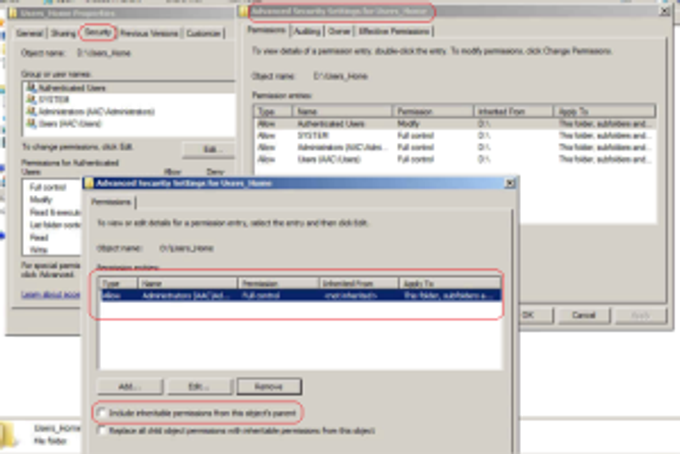
3. Go to active directory users and computers. Right click User and go to profile tab. In Home Folder section Select connect “Driveletter” To: “//Servername/sharedhomefolder$/%username%” And apply. It will prompt you if you have user folder already created. Click OK.

4. Login via user name and you will find your shared home folder in your system.

5. You are done.




Comments